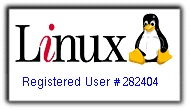Recently, I bought a new desktop and two new monitors. I spent some time to get them working nicely. So, I would like to share my story here.
I installed
Xubuntu 16.04 to the desktop. The display card is GeForce GTX 950. Then, I downloaded and installed the
Nvidia Linux Driver. I run the Nvidia X Server Settings and export a xorg.conf file.
Here was the "Screen" section of xorg.conf file:
Section "Screen"
Identifier "Screen0"
Device "Device0"
Monitor "Monitor0"
DefaultDepth 24
Option "Stereo" "0"
Option "nvidiaXineramaInfoOrder" "DFP-2.8"
Option "metamodes" "DP-0.8: nvidia-auto-select +0+503, DP-0.1.8: nvidia-auto-select +1920+0 {rotation=left}"
Option "SLI" "Off"
Option "MultiGPU" "Off"
Option "BaseMosaic" "off"
SubSection "Display"
Depth 24
EndSubSection
EndSection
You can see the "metamodes" was to setup the screen positions and rotation. Please note that the monitor on left is rotated.
Basically, the Nvidia driver worked, but with some issues:
- Heavy tearing
- In text mode (i.e. alt-F1), the text is on the monitor rotated left.
After some googling on the web, issue 1 can be fixed by adding "ForceCompositionPipeline = On" in the metamodes. So, the "metamodes" becomes:
"DP-0.8: nvidia-auto-select +0+503 {ForceCompositionPipeline = On}, DP-0.1.8: nvidia-auto-select +1920+0 {rotation=left, ForceCompositionPipeline = On}"
However, issue 2 is bit tricky. After some trial-and-error, I found that the sequence of screens declare on the "metamodes"did the trick. The last screen shows the text in text mode. So, I swapped the DP-0.8 and DP-0.1.8 in the "metamodes":
"DP-0.1.8: nvidia-auto-select +1920+0 {rotation=left, ForceCompositionPipeline = On}, DP-0.8: nvidia-auto-select +0+503 {ForceCompositionPipeline = On}"
Now, it works perfectly.